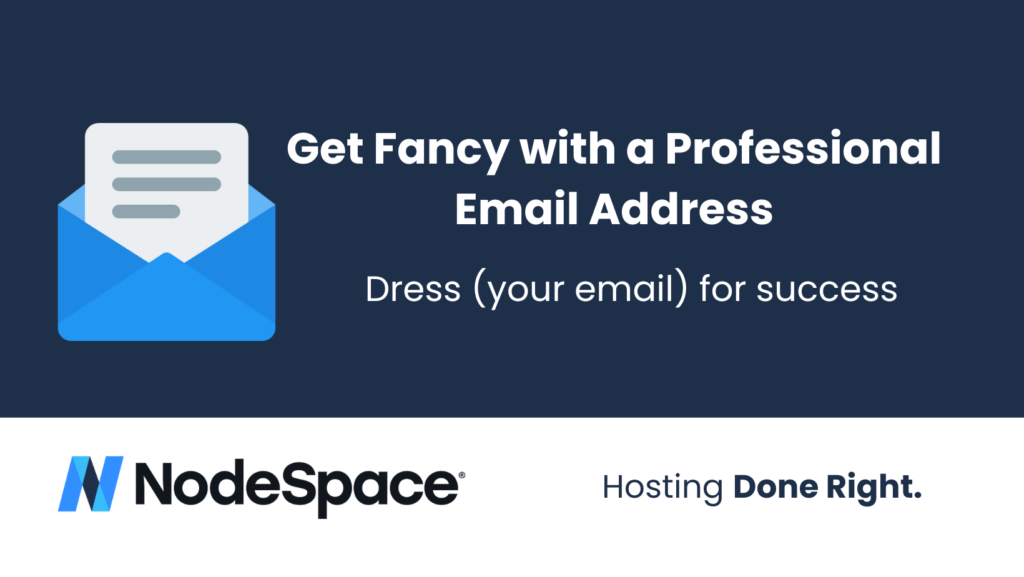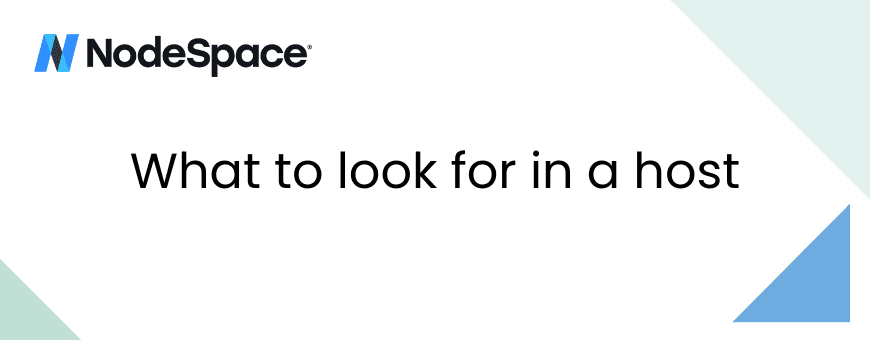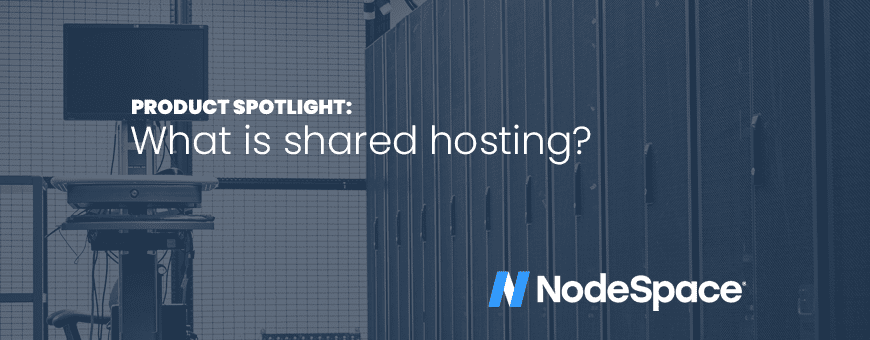Hey there digital superstar! Ever wanted to impress clients with a classy, custom email address like ‘[email protected]‘? Dreamt of ditching that old ‘[email protected]‘ address that shouts “I’m still in 2007!”? Well, today’s your lucky day! We’re here to walk you through the process of setting up a professional email address using your domain name and hosting account.
Why Ditch Gmail or Yahoo for a Custom Email?
Before we delve into the ‘how’, let’s discuss the ‘why’.
- Professionalism: ‘[email protected]‘ just has a certain pizzazz that ‘[email protected]‘ can’t match.
- Trustworthiness: Clients might hesitate to share sensitive information with someone whose email address looks like it was created for a high school project.
- Branding: An email with your domain promotes your brand with every message sent!
Getting Started with Your Super-Cool Custom Email:
1. Register Your Domain Name For newbies, the domain name is something like ‘myawesomebusiness.com’.
- If you already have a domain for your website, great! Skip to the next step.
- If not, you’ll need to buy one. The good news is we offer Domain Registrations!
2. Choose an Email Hosting Provider
- NodeSpace offers email hosting on all of our shared hosting plans.
- We also have very affordable email-only plans!
- Popular options include Zoho Mail, Google Workspace (formerly G Suite), and Microsoft 365 (formerly Office 365).
3. Setting up the Email Service
- Once you’ve picked your provider, sign up and navigate to their email setup page.
- They’ll typically ask you to configure your domain’s MX records. This sounds techy, but it’s just pointing your domain to the email service provider. This is usually a simple copy-paste job.
4. Create Your Custom Email Address
- After the technicalities are sorted, create your new email address. Maybe something straightforward like ‘[email protected]‘ or jazz it up with ‘[email protected]‘.
5. Set Up Email Clients (Optional)
- You can access your shiny new email through webmail, or set it up in email clients like Outlook, Thunderbird, or even your phone’s mail app.
- Your provider will have the settings and a handy guide for this.
6. Test It Out!
- Send a test email to another address to ensure everything’s working. Maybe a humble brag to a friend about your swanky new email address?
Tips and Tricks:
- Aliases: Most providers allow for email aliases. This means you could have ‘[email protected]‘ or ‘sales@…’. All coming to the same inbox, but appearing different to the outside world!
- Spam Filters: Professional emails are great, but they’re even better without spam. Activate filters to keep your inbox neat and tidy.
- Signatures: Add a pro touch with an email signature at the bottom, showcasing your title, company name, and maybe a motivational quote?
Wrapping Up
There you have it! Your very own tailor-made email address. Not only does it ooze professionalism, but it also boosts your branding game. Time to bid adieu to those generic Gmails and Yahoos. Your email’s just had a major glow-up! ✨💌
So, what are you waiting for? Get out there and show the digital world your sparkly new identity! 🚀🌐